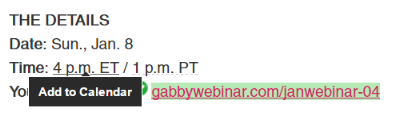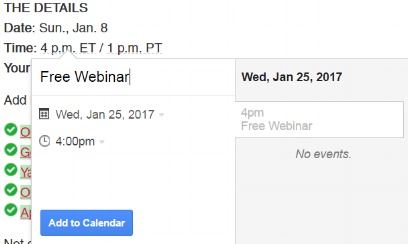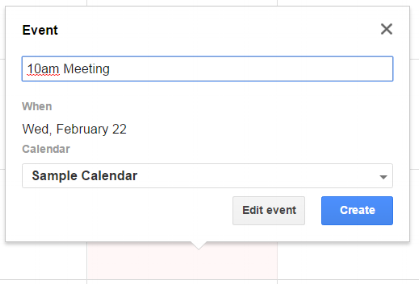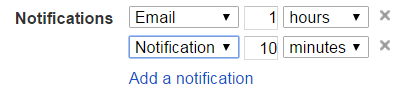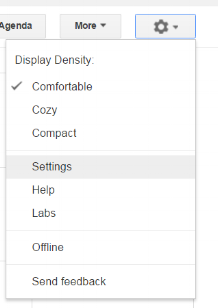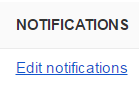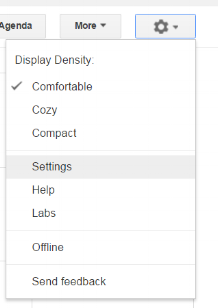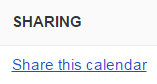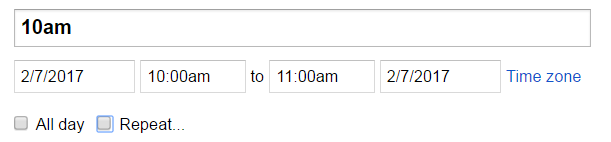My 5 Best Tips For Using Google Calendar For Your Business
The leather hot pink planner I purchased at Barnes and Noble was going to be the start of a new beginning.
No more missing appointments or forgetting important commitments.
As anticipated, things were going well for the first couple of weeks.
My life was getting a bit more organized. I knew where I was supposed to be when.
Until that fateful day that my planner disappeared again. This time for good.
Ever since that day I lost my faith in 'trusty' paper planners.
I keep my plans safely in the cloud.
Google Calendar has been a life saver for me.
In this article I'm sharing my 5 best tips on how to use Google Calendar for your business.
Start using even one of these tips and you will become more organized and efficient.
1. Add Events Directly To Your Calendar From Gmail
You always knew that google is smart. You might as well take advantage.
Gmail allows you to schedule things without even opening up your calendar.
If you hover your mouse over the underlined time, Gmail will give you the option to ADD TO CALENDAR
A box will pop up to allow you to schedule in the details.
2. Set Notifications So That You Never Forget
This amazing feature has saved the day more times than I can count.
You can set email reminders and browser notifications so that you never miss important stuff.
Here is how to do it:
When you add an event to your calendar, instead of clicking CREATE, hit EDIT EVENT.
Then go down to the NOTIFICATIONS section and add as many as you wish.
If you want to set default notification for all events, you can do so under Settings, Calendar Settings.
3. Share A Calendar With Your Team
Are there people in your life that can't keep up with you?
Now they can. You can share with them your google calendar.
Do you have an assistant scheduling your appointments?
You can share a calendar.
Go into Settings, Calendar Settings. Click on the words Share This Calendar and fill out the form.
4. Set Recurring Events
Is your schedule the same every Tuesday?
Do you go for a massage every Friday at ten?
With Google Calendar you don't have to waste time entering the same information week after week.
Set it and never forget it!
Here's how:
When you add an event to your calendar, instead of clicking CREATE, hit EDIT EVENT.
Then check the box near the word REPEAT.
There are many options for you to set the event to repeat as often as you would like.
5. Download The App To Your Phone
There is a Google Calendar app for both the Android and the iPhone.
You can keep track of your life even when you're out and about.
You will never need to excuse yourself again.
These are just a few of the ways you can make your life easier with Google Calendar.